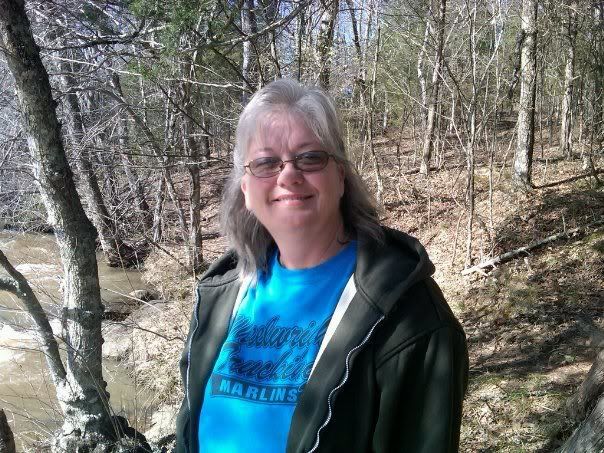Post by Deleted on Aug 17, 2006 16:01:30 GMT -6
Windows 95 and later operating systems come with a built-in tool call Disk Defragmenter. You can find it under START/Programs/Accessories and then System Tools.
This tool is used to reorganize data on your hard drive so that the drive runs more efficiently.
During daily operations of a PC, the system will look for empty space on the hard drive to write data to. When it finds free space it starts to write data to that blank spot. If the space is too small to write all the data in one go, it will write some of the data in one area and when it runs out of space it writes the extra data to another area. This way no disk space is wasted.
You might think that it would start at one part of the disk and write the data in an orderly fashion until the disk is full up. The problem is data is always being written and deleted from a disk. So data holes end up on your nicely organized hard drive.
The best way to understand this is to think of a storage closet. It makes sense for us to start putting stuff in a closet at the bottom and fill it up to the top. But in our daily lives sometimes we take stuff out of the closet. So holes start to appear in our otherwise orderly storage system.
Let's say one day we take a box containing a Halloween costume from the second row of a nicely stacked set of boxes. The next day maybe we need to put old shoes away. It makes sense to stash the shoes in the hole where the Halloween costumes came from. Perhaps the shoe boxes will fit in that hole. So we fill it up as best we can and toss the excess shoe boxes in a different part of the closet.
This is what a computer does with its hard drive.
A computer is smart enough to keep track of where all data is kept even if some pieces of a file are located in different places on the hard drive.
Data won't get lost, but over time it takes longer and longer for a computer to find that data as it has to move the heads that read the data across the hard drive to different places.
This is when it makes sense to defragment the hard drive with the Windows Data Defragmenter
I run my defragmenter once a month and it keeps the hard drive running efficiently. Depending on the size of the hard drive this can take hours, but it's worth doing.
If you find you run the defragmenter and it hangs, be sure that your anti-virus program and other programs are turned off during the defragmentation process.
Most bothersome programs that interrupt the defragmenter can be found in the System Tray. That's that group of icons at the bottom right of your screen, by the clock. Right click on them and select "close" or "exit".
Your anti-virus program's system monitor will be there.
Some programs, like anti-virus programs, make regular hard drive accesses. This interrupts the defragmentation process. If this happens too often, the system will give up.
It's kind of like when someone is doing math in their head and you start yelling out random numbers at them. Eventually they'll get distracted and have to start over.
This tool is used to reorganize data on your hard drive so that the drive runs more efficiently.
During daily operations of a PC, the system will look for empty space on the hard drive to write data to. When it finds free space it starts to write data to that blank spot. If the space is too small to write all the data in one go, it will write some of the data in one area and when it runs out of space it writes the extra data to another area. This way no disk space is wasted.
You might think that it would start at one part of the disk and write the data in an orderly fashion until the disk is full up. The problem is data is always being written and deleted from a disk. So data holes end up on your nicely organized hard drive.
The best way to understand this is to think of a storage closet. It makes sense for us to start putting stuff in a closet at the bottom and fill it up to the top. But in our daily lives sometimes we take stuff out of the closet. So holes start to appear in our otherwise orderly storage system.
Let's say one day we take a box containing a Halloween costume from the second row of a nicely stacked set of boxes. The next day maybe we need to put old shoes away. It makes sense to stash the shoes in the hole where the Halloween costumes came from. Perhaps the shoe boxes will fit in that hole. So we fill it up as best we can and toss the excess shoe boxes in a different part of the closet.
This is what a computer does with its hard drive.
A computer is smart enough to keep track of where all data is kept even if some pieces of a file are located in different places on the hard drive.
Data won't get lost, but over time it takes longer and longer for a computer to find that data as it has to move the heads that read the data across the hard drive to different places.
This is when it makes sense to defragment the hard drive with the Windows Data Defragmenter
I run my defragmenter once a month and it keeps the hard drive running efficiently. Depending on the size of the hard drive this can take hours, but it's worth doing.
If you find you run the defragmenter and it hangs, be sure that your anti-virus program and other programs are turned off during the defragmentation process.
Most bothersome programs that interrupt the defragmenter can be found in the System Tray. That's that group of icons at the bottom right of your screen, by the clock. Right click on them and select "close" or "exit".
Your anti-virus program's system monitor will be there.
Some programs, like anti-virus programs, make regular hard drive accesses. This interrupts the defragmentation process. If this happens too often, the system will give up.
It's kind of like when someone is doing math in their head and you start yelling out random numbers at them. Eventually they'll get distracted and have to start over.




 Thats some useful info there X man
Thats some useful info there X man